1. TM1 Installation and Configuration
TM1 Installation and Configuration is very easy to do. Still, developers find it difficult to believe that it would be this easy. I have seen people drawing blank when the installation wizard asks for certain information. So just for the sake of documenting everything, I’ll start the beginner tutorials with this topic.
For someone with even basic computer skills, it should be a piece of cake to install TM1.
So here go the screen shots of installation:
1. Launch the wizard
2. Then select the disk location in which you want to install your TM1. I selected C:\Program Files\Cognos\TM1 as my disk location.
3. Select the components that you want to install.
TM1 Architect – This component is for developers. They can use this tool for developing TM1 models. We’d be using this tool the most in our tutorials.
TM1 API, TM1 Java API, TM1 .NET API – As their name suggests, they are APIs. They can be used to create tools which interact to TM1.
TM1 Web Components – If you want to access TM1 models using an internet (or intranet) website, you’d have to install TM1 web components on a web server. On a distributed environment, these components are installed on a separate web server. You need to have IIS to use TM1web.
TM1 Perspective and TM1 client – TM1 perspective is an excel add-in. In layman language, it’s a Microsoft excel component and can be used to connect to TM1 application server using Microsoft excel. Using this tool, a TM1 end user can get and send data from and to a TM1 server.
TM1 Admin server – TM1 admin server is an administrative server which keeps track of application server. It’s like a headmaster of a school. Each teacher (application server) needs to report to the headmaster before doing anything. If you want to talk to the teacher (application server) you better ask the headmaster (admin server) whether the teacher (application server) is available.
TM1 Server – It’s required if you want to create TM1 models on a server. Without TM1 server component you can’t create your virtual application server.
TM1Top – It’s a utility to monitor user activity on TM1 application servers.
TM1 Contributor – It’s required to set up TM1 contributor which can be used to create and host TM1 contributor applications of models that you created in TM1.
4. Keep admin host port and SSL port number as they appear on your system. As we’re installing it on a single machine, there is no need to change these settings.
5. Provide your computer-name\some-admin-name and password. Here my computer name is dell. so I provided dell\administrator. I could have used dell\amit if I want to run my services with account amit (which exists on my system/server) or may be you can create an admin service account in your windows installation and provide those credentials here. Anyway you have to provide some account so that TM1 services (admin server and application server) could run using that account.
6. Install it.
7. Done.
This was a tutorial on tm1 installation and configuration.

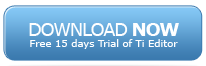






Thanks for the tutorial. I’ve installed the TM1.
Few words of advice to people trying to install the software:
It took a long time to install. Progress bar just kind of stuck in the middle and I thought may be it’s not installing anything now, but hang on. It may take upto about 20 minutes depending on your system but it will install. So be patient.
Hi,
Can you please share the path from where this complete Cognos TM1 package can be downloaded. And yuor sessions were very helpful. Thanks for your screen shots which you have used for explannation.