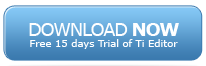Introduction to TM1 Applications
TM1 applications are folders which contains the shortcuts of various other TM1 objects. They are created just to keep (shortcuts of) a related group of objects at one place.
For example if you may have one application for all Sales related objects (sales related cubes, processes, dimensions and reports)
Introduction to Chores in TM1
Chores in TM1 are objects that execute one or more processes of TM1 at a user-defined frequency.
For example, if you have a process called UpdateSalesData and want to automate the process of updating the sales data (meaning you want to run the process automatically without user intervention from time to time), you can create a chore for it and schedule to run the chore at a specific time.
Introduction to TM1 Turbo Integrator
TM1 Turbo Integrator is an ETL (extraction – transformation – loading) tool. In simpler terms, it can extract data from various data sources and load into TM1 cubes. But data loading is one of the so many things that TI is capable of.
A large number of capabilities make TI an integral part of TM1 offering. You can:
- Create dimensions and cubes
- Run other TI processes
- Do data spreading
- Apply security
- Do almost anything that you do manually, using TI.
Introduction to Formatting Cells in TM1
Sometimes you may need to format your data according to your client requirements. For example:
Show your numeric value up to 3 decimal points
Show the date values in MM-DD-YYYY format
Show the % values followed by a %
Show negative values in ()
Etc.
So in this tutorial we’ll learn formatting cells in TM1.
Here is how to calculate cube size in TM1
Open your architect. Right click your application server and click Start Performance Monitor.
Go to View > Display Control Objects. You’ll see various control cubes among your cubes. Open }StatsByCube
This cube contains statistics of all cubes. To see the memory consumption Click the }TimeInterval dimension and select Latest.
Select the Total Memory Used dimension item from the }StatsStatsByCube dimension. Press F9. You’ll see Cubes Total. Expand it. You’ll find all your cubes in rows with total memory used in each. The values are in Bytes.
Introduction to Rules in TM1
Rules in TM1 are written to do calculations within a cube and to load data into cubes. That is whole purpose of writing rules. You should write rules in the cube into which you want to load data (target cube) or want to perform calculation. Let’s learn by writing one.
Prerequisite
A. You must have completed 4. Cubes in TM1 tutorial and have manually filled in data for sales quantity (= 10) and sales price (= 5) in your Products2 cube. We’ll calculate sales from this. Arrange the cube as shown in the below screenshot.
or
B. If you haven’t completed 4. Cubes in TM1 tutorial then; Create a cube named Products2 with 4 dimension: Products, Months, Version, Measure. The cube should look like this:
Now fill in the quantity = 10 and Sale Price = 5 in all months.
Turn Advanced Rule Editor On
When you open the rules editor it may open as simple rule editor which doesn’t have user friendly interface. For more user friendly rule editor, you should turn the advanced rule editor on.
Go to the documents and settings folder on your windows machine and search for tm1p.ini. You may find more than one but you have to update the one which is related to your login folder.
Open the file in notepad and check whether AdvancedRulesEditor = Texists. If it’s set to F then change it to T.
Save and close the file. Close the Architect. Relaunch the architect. You’re all set now.
Syntax of Rules in TM1
Before we go about creating rules, let’s first understand the syntax. A rule is written in following way:
[ Selection ] = Filter : Rule Calculation ;
Selection => It’s the area into which the rule should be affected. If you just want to populate the Sales values in Jan month for all products, you’ll write [ ‘Jan’ ] in this part. If you want to populate the sales values Jan month for Pepsi product, you’ll write [‘Jan’, ‘Pepsi’] in this part.
Filter => It specifies the type of cell in which the value will be populated. It can specify 3 types. N, S, and C. N for numeric, S for string and C for consolidated such as Q1, FY, Total Products etc.
Rule Calculation => It’s simply the calculation that you want to apply.
Also, you should write dimension item names in brackets inside single quotes like this: [‘dimension item’] Let’s put the concept to some use.
Create Rules
You must have the Products2 cube open. You’ll notice that the Quantity is getting calculated at Quarter and at FY level automatically correctly whereas Sales values are all zero. Let’s populate the sales values. Right click the Products2 cube in Architect and select Create Rules. Write:
[‘Sales’] = [‘Quantity’] * [‘Sale Price’];
Select the cube view and press F9, see what happens. you will see this:
You’ll notice that the sales at quarters is not getting calculated correctly. If each month’s sales is 50, Q1’s sales must be 150, instead, it’s 450. Similarly, for FY, it’s 7200 whereas it actually should be 600.
The values are incorrect because the above formula is being applied to all cells, whether it be simple cell or a consolidated cell, we’re doing Sales = Qty x Price, which, for Q1 = 450 = 30 x 15. To correct this you should apply this formula only at the numeric level, not at the consolidated level. So change the above formula to:
[‘Sales’] = N: [‘Quantity’] * [‘Sale Price’];
The Q1, Q2 etc. are getting calculated correctly now but you’ll notice that the Quarter values of sales price are incorrect. That’s because we’ve not yet put any formula for them, they’re just getting consolidated like other measure items, which in case of price is incorrect.
You know that the price at quarter level must be weighted average based on quantity. Jan Sale = 10 x 5 = 50 Feb Sale = 10 x 5 = 50 Mar Sale = 10 x 5 = 50 Q1 Sale = 50 + 50 + 50 = 150 Q1 Price = ( 10 x 5 + 10 x 5 + 10 x 5 ) / (10 + 10 + 10) = Q1 Sales / Q1 Quantity
So to correct the issue we must change the consolidated value of sales price (Q1, Q2, Q3, Q4, FY and other roll ups in other dimensions such as products roll ups) Add a new formula to correct the sales price at rollup level:
[‘Sale Price’] = C: [‘Sales’] / [‘Quantity’];
It says that at consolidated level for Sale Price, just take the value of Sales, and Quantity; and just arrive at sales price by dividing sales with quantity. See the result by pressing F9 in cube view.
The price is getting calculated correctly. This is how you apply rules to a cube. Here is the content of rule file that must match with your rule file:
[‘Sales’] = N: [‘Quantity’] * [‘Sale Price’]; [‘Sale Price’] = C: [‘Sales’] / [‘Quantity’];
Homework
Change the rules in this cube so that the sales gets calculated only for Budget but not for Actuals or any other version. Also, what would the net sales be if you’re giving 10% discount on your each selling item. Apply this logic in the cube.