Download TI Editor

TI Editor is a nice code editing program with error checking features and color coding but you need to manually copy and paste the code to your IBM Turbo Integrator. This TI editor is not integrated with IBM TI editor. But trust us, try it out, you’ll like it.
Features of TI Editor
1. TI file maintenance made easy – You can create and maintain separate projects for your TI processes and keep related TI files in different folders. This gives you so much control over your TI process management.
You can create separate folders may be for different versions of your TIs or you can create separate folders for your different application server TIs.
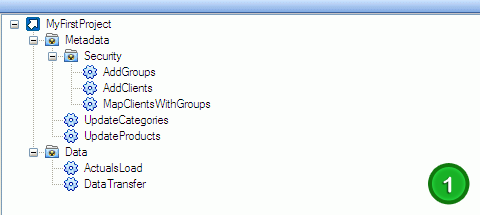
![]()
2. Easy Help – The help is available on functions, function parameters and word completion.
3. Commenting – You can comment or un-comment the selected code in a single click. No need to put # on every line when you want to comment a bunch of code. Helpful, isn’t it?
4. Multiple code window management – You can manage all your open files in tabs, you can refer to a TI code and use it in any other if you want. It also allows you to work on different TI codes at the same time without having multiple windows open.
5. Syntax highlighting – allows you to understand your written code better. Coding different types of elements in different colors helps you write code much faster than the IBM provided default editor.
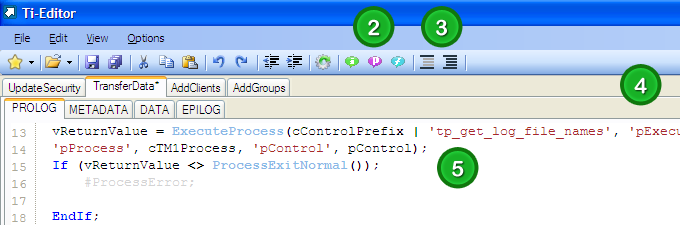
![]()
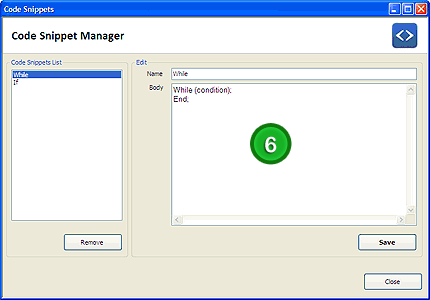
![]()
7. Line numbering is supported – It helps you debug your code easier. Remember how you always have to access “Go to Line…” button in default IBM TI editor.
8. Intelligent function help – has been integrated with the TM1Up TI Editor. Now all the functions and variables of turbo integrator are on your finger tips. Just press Ctrl + Space and here is your ready reference. No need to refer back to the IBM provided standard function reference every time you start writing something.
9. Different color icons in reference – We’ve set different icons for different type of elements such as rules functions, TI functions, local variables, global variables so that you can recognize the required type of elements easily.
10. Inline function parameter help – All the items in inline help have complete documentation with example. So you can see the use of item and its parameters as well. For example, if you write ‘CubeCreate‘ the inline help will show the detail of function, and the use of function with example; and on writing each parameter of function, the inline help will also show the use of each parameter with an example.
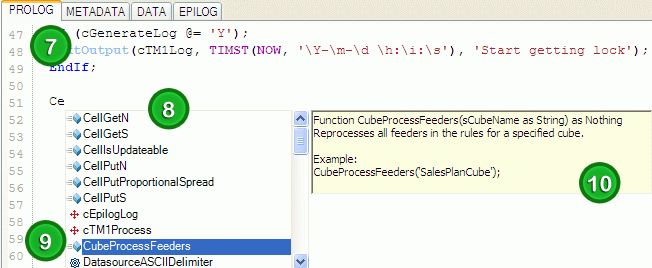
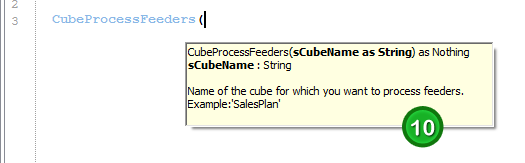
![]()
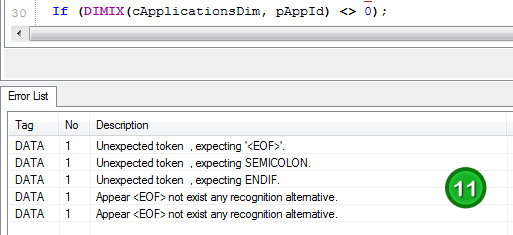
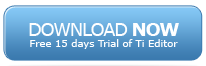
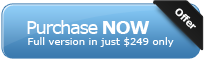
Looking forward to evaluating this TI tool
Looking forward to evaluating this TI tool